With the Modify mode you can manipulate the RIC file and all RIC elements within: Insert, delete, change sequence or altering the parameters of the RIC elements. You can switch to the Modify mode by pressing following button:
![]()
User Interface
All main functions are included in the main window for simplifying the work with nxtRICeditV2. This enables you to manipulate or test the RIC files on an easy way.
There are two different work modes available for using nxtRICeditV2:
· Modify mode
With the Modify mode you can manipulate the RIC file and all RIC elements within: Insert, delete, change sequence or altering the parameters of the RIC elements. You can switch to the Modify mode by pressing following button:
· PreView mode
In PreView mode you can simulate the displaying like it will bet he case later on the NXT screen. Therefore you can use all parameters which will be used for a call inside your program with dynamically values. This is also the case for the start position on the NXT display. You can define this start position by changing the values for “Pos X” and “Pos Y” or by a short mouse click into the PreView area. You can switch to the PreView mode by pressing following button:
Neither the parameters nor the start position will be stored inside the RIC file. Normally you will forward them by calling the RIC file in your program.
Both modes are alternatively available in the main window of program nxtRICeditV2. There are up to 4 areas with different functions:

nxtRICeditV2 with Modify mode
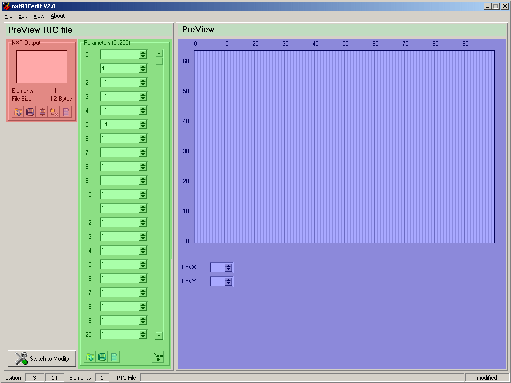
nxtRICeditV2 with PreView mode
Here is a list of the functional usage for the different coloured areas:
|
|
Colour |
Function |
visible |
|
|
|
red |
PreView area |
allways |
|
|
|
green |
Parameter area |
allways |
|
|
|
blue |
Work area |
allways |
|
|
|
yellow |
Element area |
Modify mode |
|
PreView area
The PreView area shows every time the complete content of the actual RIC file. For displaying the graphical image the program use all values in the parameters which are defined in the green marked Parameter area.
Additionally the PreView area covered different buttons for managing the RIC file:
|
|
|
Open a RIC file |
|
|
|
Store the current RIC file |
|
|
|
Store the current RIC file with possibilty of changing the file name |
|
|
|
Load the content of another RIC file and add all RIC items at the end of the current RIC file. With this function you can merge or reuse parts of other RIC files. |
|
|
|
Delete all elements of current RIC file |
You can also find some other information inside the PreView area: Count of RIC elements inside the RIC file and the total size of the RIC file.
Please keep in mind that the flash storage of the NXT is organized in blocks with 256 bytes each. Therefore you need up to 768 Byte (3 blocks with 256 bytes each) for storing a RIC file of 600 Bytes.
Parameter area
Inside the Parameter area you can administer the values of the available parameters. By using the parameters together with the advanced features of RIC files you can change the graphical output during runtime. The standard firmware from Lego supported up to 16 parameters (from 0 to 15). And the enhanced firmware by John Hansen support up to 256 (from 0 to 255) parameters!
|
|
|
Open a parameter file and load the values |
|
|
|
Store the content of all parameter fields into a parameter file for later usage |
|
|
|
Set all parameters to value 0 |
|
|
|
|
|
|
|
Activate limitation of parameters to 16 (from 0 to 15) |
|
|
Activate enhanced parameters to 256 (from 0 to 255) |
The parameter file is a normal text file which also can be modified by notepad or another text editor. Independent from the given set of available parameters the program will write all 256 parameters to the file.
In the Modify mode of the program you only can see 5 parameters at same time – but if you change to the PreView mode than you can see up to 21 parameters. This will help you to test your RIC file on a easy way.
Work area
Most dynamic area is the Work area because it changes the look every time when you select a RIC element. Detail information about the manipulation area you will find later in the section RIC elements.
Element area
With the Element area you can select, insert or delete single RIC elements. And you also can change the order of the elements. Every time when you select a RIC element the Work area will be adapted for manipulation of the actual RIC element.
The Element area is only available when you are in the Modify mode. This area will be hidden when you change to the PreView mode - but the Parameter area will be extended for having access to more parameters at the same time.